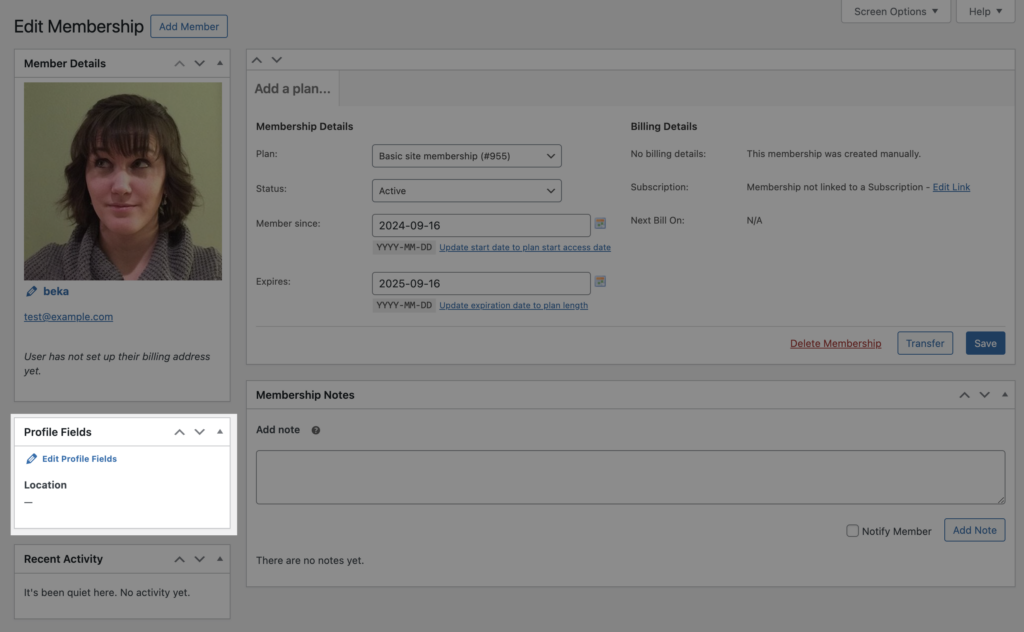Constellation has profile fields baked in to let your members tell you a bit more about themselves. You can add as many profile fields as you want to, and each field can be used for one or more plans. Access profile fields from Constellation > Configuration > Profile fields.
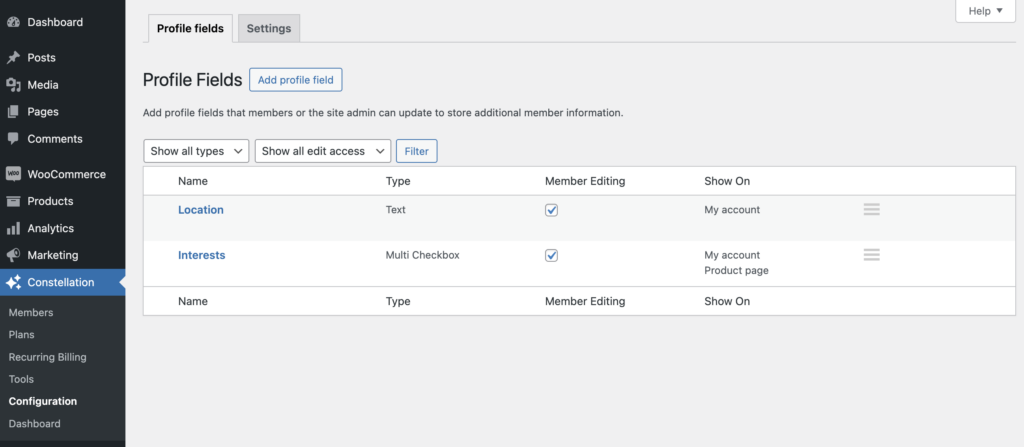
When you add a profile field, you choose the name (shown to members), slug (internal nickname), and type of field. You’ll also determine if the fields are for internal use only, or editable by members (and whether they need to complete the fields in order to sign up).
Profile fields can be used to:
- Gather member interests
- Ask for nicknames or preferred names
- Let members enter their own biographies
- Require file uploads, such a certification file
- Ask for opt in to a mailing list
- Choose skills or certifications
- Get location details for members, such as their city or county
- and more!
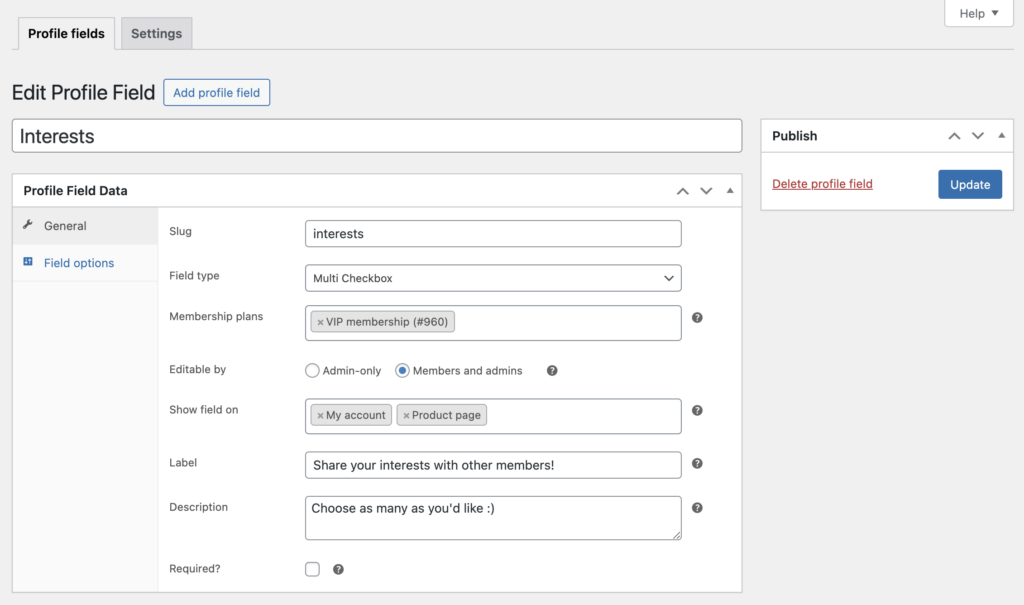
If a profile field is required, the member will see the profile form on the product page as required fields to add a membership to the cart. Otherwise, members can edit their profile from the My Account page (all fields across all plans are shown in one area for easy reference).
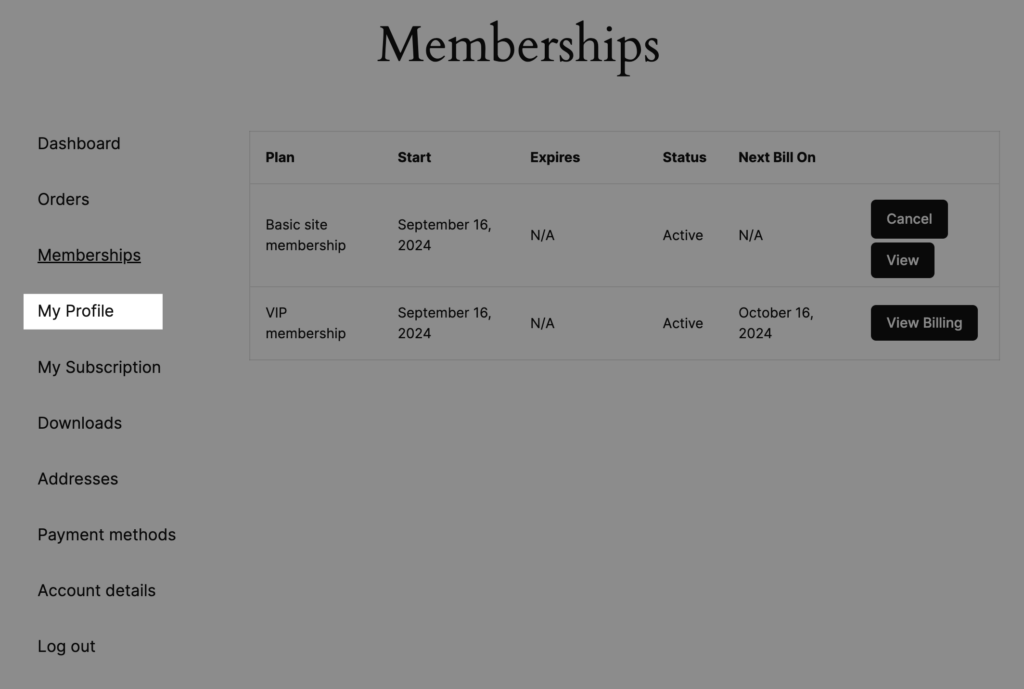
You can also manually edit profile fields in the admin page while viewing individual members.